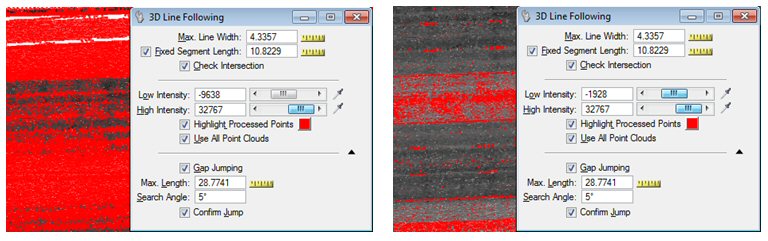To use the 3D Line Following tool
The line following tool detects areas in the point cloud within the intensity tolerance defined by the user. It then attempts to fit linear elements along those points. To work correctly use the Intensity view style.
- Make sure the point cloud display is set to Intensity. It is often helpful to set the point cloud display to a line weight of 2 to better display the intensity values.
- Adjust the intensity values to show the features to digitize. Often it is easiest to set the highest intensity value and then adjust the lowest intensity until the correct features are displayed. The intensity values can be adjusted as the process continues to compensate for variations in intensity in the point cloud.
- Adjust the various length settings to suit your data. Examples are shown below for paint lines on a road. In the diagram below, 2 would be the maximum line width and 23 would be the gap jumping distance.
- Select a start point at the beginning of the line to follow. Points will be recognized and segments placed along the line. To manually place points hold the CTRL key down and select a point location.
- As points are generated, the view will scroll until a decision point is found. Continue selecting points along the line until complete.